Configuring ftServer ESXi for alarm email notification
The ftSys Management Appliance includes a System Health Checker (shc) script that runs periodically to check the health of the ftServer system. You can configure the shc script to automatically notify a system administrator in the event of a problem.
For example, if either CPU-I/O enclosure is found to be not safe-to-pull (not in a DUPLEX state), or if any environmental sensor is reporting an abnormal value, the shc script can send an email notification to one or more email addresses that you specify. Alternatively, the script can deposit a text file on a Windows file share where you can view the file or use it with your own script or software utility to manage notifications.
Each notification message contains basic diagnostic information that should be communicated to the Stratus Customer Assistance Center (CAC) or your authorized Stratus service representative for assistance with resolving the problem.
If no problems are found, the shc script sends a healthy notification at the time interval that you specify (at least 3600 seconds, or 1 hour). By default, the interval is 604800 seconds, or 7 days.
To configure the shc script, execute the following command and follow the interactive prompts:
# /opt/ft/sbin/shc --configure
Example 5-2 shows how to configure the System Health Checker for email notification.
1. When configuring email notification, if the script appears to stall while Applying iptables firewall rules, due to a known issue with the iptables command, press Enter to continue and complete the configuration.
2. If you want to configure notification to a Windows file share, contact the Stratus Customer Assistance Center (CAC) or your authorized Stratus service representative to obtain the additional software packages required to use this feature.
Example 5-2. Configuring the System Health Checker for Email Notification
# /opt/ft/sbin/shc --configure
ASN Site ID to identify this ftServer system: [] ABC123
Specify the method to be used to deliver notifications by
selecting one of the following methods:
0 - SMTP mail [no authentication]
1 - Copy text file to Windows share
Number of desired notification method: [0]
Please supply one or more email addresses to which notifications
should be sent.
Each address must correspond to section 3.4 of RFC-2822.
Multiple addresses must be separated by a comma (',') character.
email address(es): [root@localhost] [email protected]
SMTP server IP address: [smtpmail.mycompany.com] smtp.ocean.com
SMTP server TCP port: [25]
Maximum time in seconds between notifications. A 'healthy'
message will be sent this often [zero to disable]: [604800]
Flushing firewall rules: [ OK ]
Setting chains to policy ACCEPT: filter [ OK ]
Unloading iptables modules: [ OK ]
Applying iptables firewall rules: [ OK ]
Successfully reconfigured iptables
Scheduling shc to run via /etc/cron.hourly/ft-shc
Setting up log rotation for shc
If properly configured, the shc script sends the first notification immediately.
You can also test notifications at any time by executing the script with the –test option, as follows:
# /opt/ft/sbin/shc --test
In the future, if you want to disable the healthy notifications, run the configuration script again
/opt/ft/sbin/shc --configure and type 0 as the maximum time between notifications.
To fully disable the system health-checker script and notifications, remove the symbolic link to the script in the /etc/cron.hourly directory:
# rm /etc/cron.hourly/ft-shc
Manually the health of your System
Option 1: Checking health using the web page
- In a browser, enter the ip address of the appliance. If it is not known, the ip address should be listed under the general information’s tab in the ESXi Host Client.
- Use :8089 for the port. See examples below:
Example of every OK. System FT led is on (green not gray). See below in red circle.
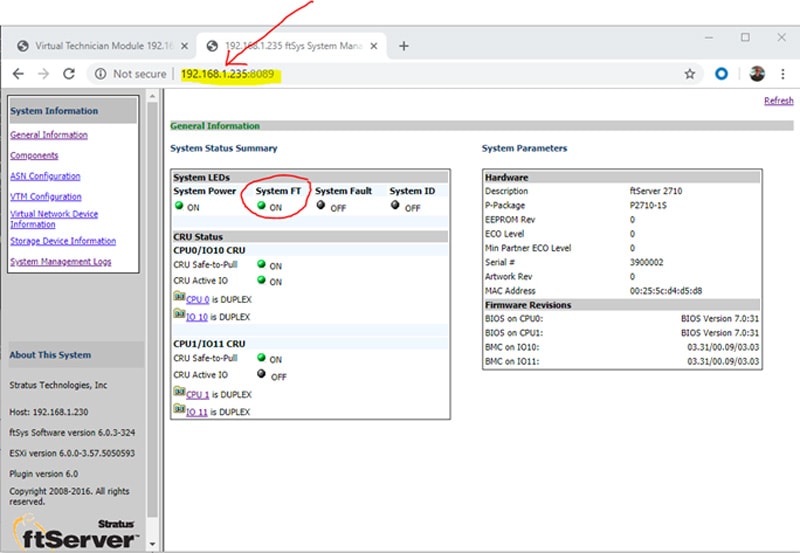
Example of a failure. System FT led is off (gray not green). See below in red circle.
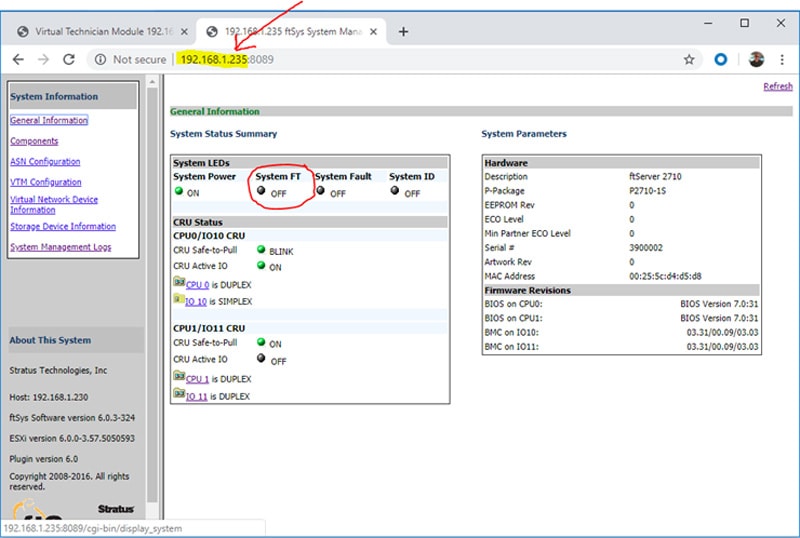
Option 2: SSH into the appliance
- Log into the appliance using SSH. You could also open up the console of the appliance.
- Log in as root and password (call me for this).
- Issue the command in yellow. It will take a while. Up to 5 minutes if we are not duplex.
Example of everything ok. Red circle shows we are good.
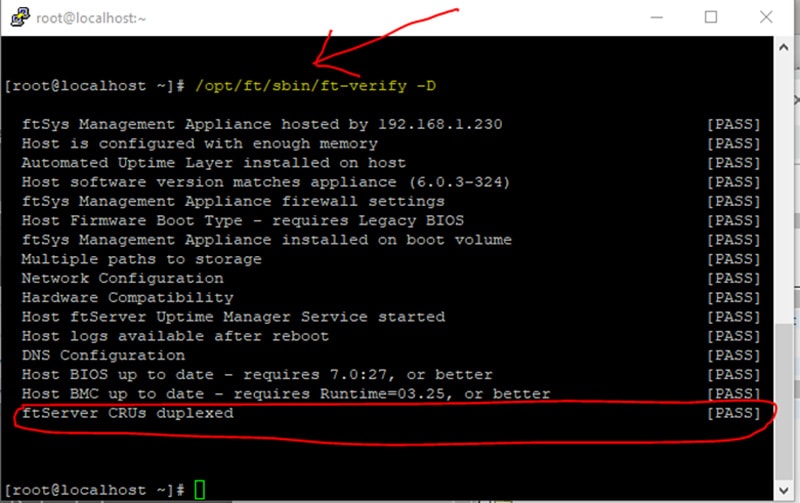
Example of failure. Red circle shows we are not good.
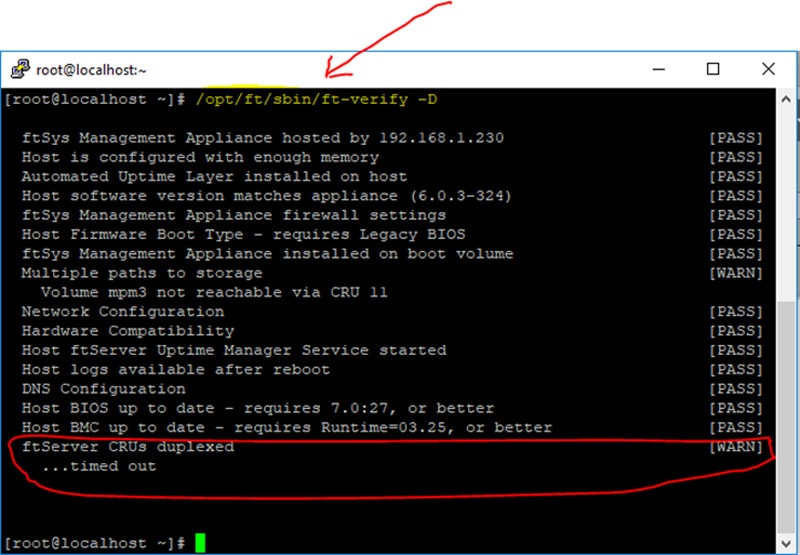
Option 3: Visual inspection of system
- With the front cover removed, inspect the third led over on the right of the system by the DVD player. See diagram below with red circle.
ON – Green = OK system is duplex
OFF = System is not duplex
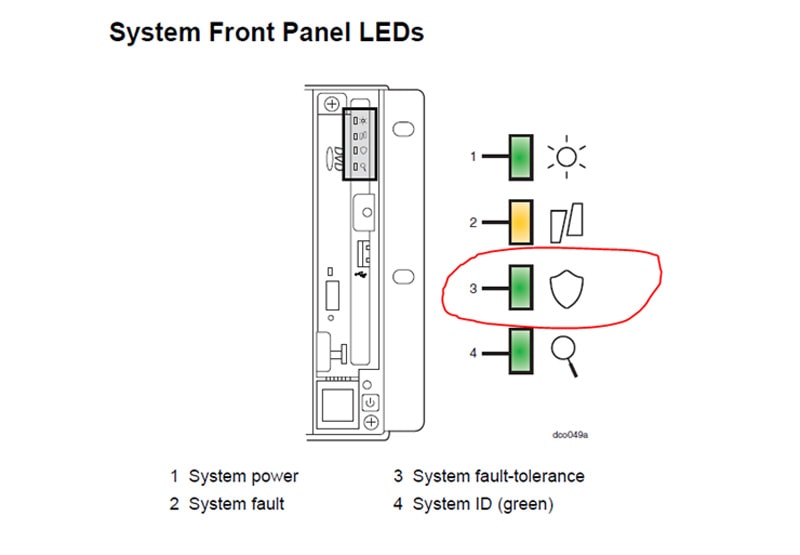
The status lights below should be sold green and not flashing.

Linux Monitoring System Health
Linux Monitoring and reporting of problems is done on your system by several system processes. However if you need or want to manually get a health check of your system you can do the following.
Manually checking the health of your system
- Execute the following command from “kconsole”
/opt/ft/bin/ftmaint ls | grep -I simplex
Note: if you get no match with grep on the word simplex then everything on your system is duplex.
Example below shows a system with simplex devices.
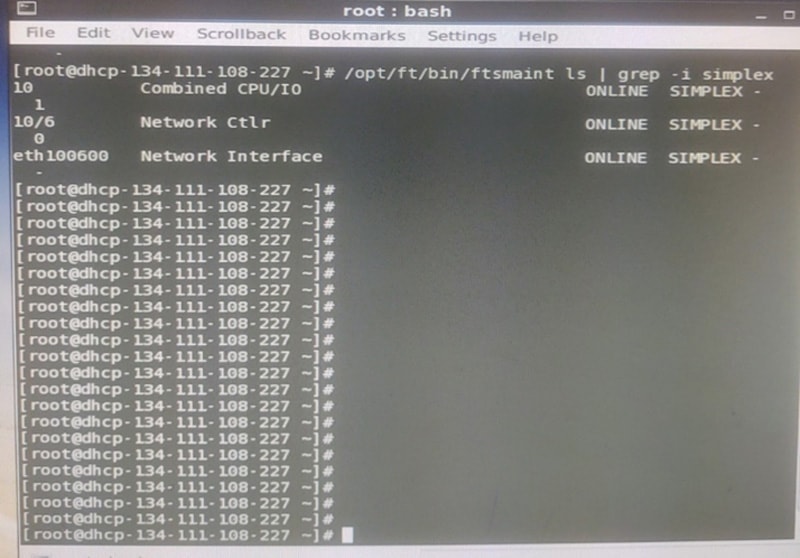
To get a complete listing of all your system components status do the following.
/opt/ft/bin/ftmaint ls | more
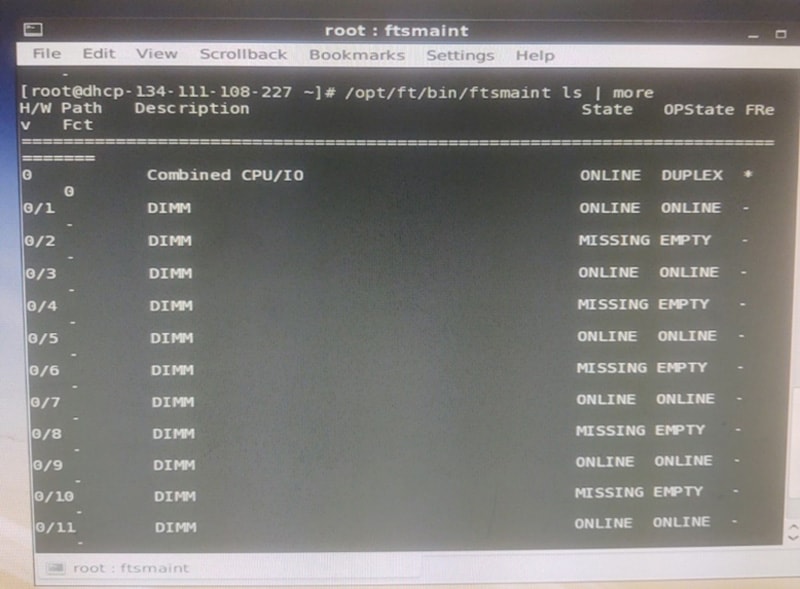
Configuring ftServer Windows for alarm email notification
The ASN configuration can be setup so it can send an email to the system Administrator or a group of people when a failure alarm is raised on the server. These alarms are also sent to the Stratus ASN Hub.
-
-
- Open the ftSMC navigation panel, right-click on the ActiveService Network folder and select Properties.
- The Properties window will open. Select the Email The Notify SMTP Server is your site’s SMTP Server.
Note that Notify SMTP Server can be an IP address or a FQDN of the site’s SMTP server.
System Email Address
Example below is showing a user John Doe from Stratus being configured for email notification on a Stratus internal system.
-
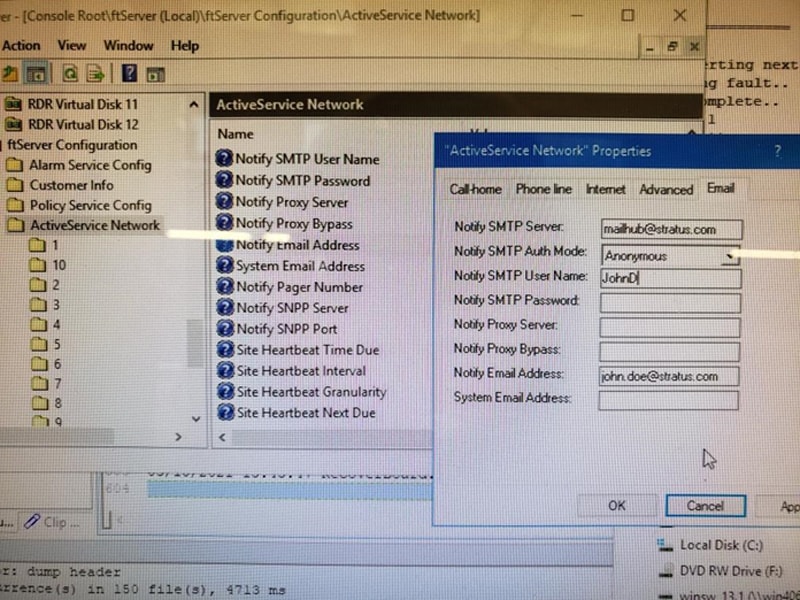
Once the email notification is configured, you may need to restart the ftSysAlarm service for the changes to take effect.
Cut and past the following code into a file called alarm.vbs created on the server:
dim als
set als = createobject("sra_alarm.alarmservice")
als.sendalarmmessage "00", 109
set als = nothing
Double click on the file or execute the following line from the command prompt:
cscript alarm.vbs to generate a fake alarm for a fake device in the server to test the email generation.
Manually checking the health of your system
Option 1: Checking health using the Stratus ftSMC
- Open the Stratus ftSMC and in the Navigation panel expand the ftServer (local) Following that expand ftServer CPU Enclosures and ftServer I/O Enclosures folders and confirm that all CPU and I/O Enclosures have a yellow icon with two green monitors that indicates duplex state of the component. If this is the case, then the server is healthy and duplex.
Example of every OK. Showing CPU and IO enclosures duplexed
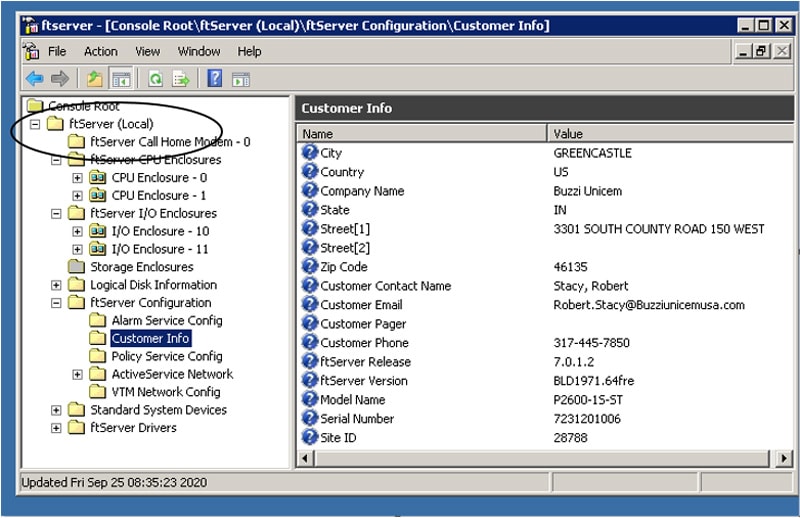
Example of a failure. See below folder shows red circle. Call CAC if you have a non-duplexed component or see yellow triangles with the “!” warning icons on any of the system devices
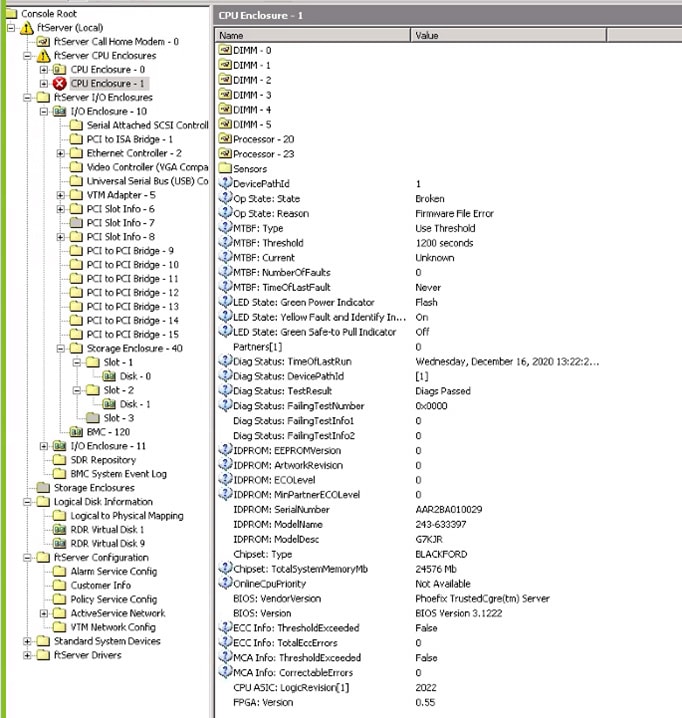
Option 2: Visual inspection of system
- With the front cover removed, inspect the third led over on the right of the system by the DVD player. See diagram below with red circle.
ON – Green = OK system is duplex
OFF = System is not duplex
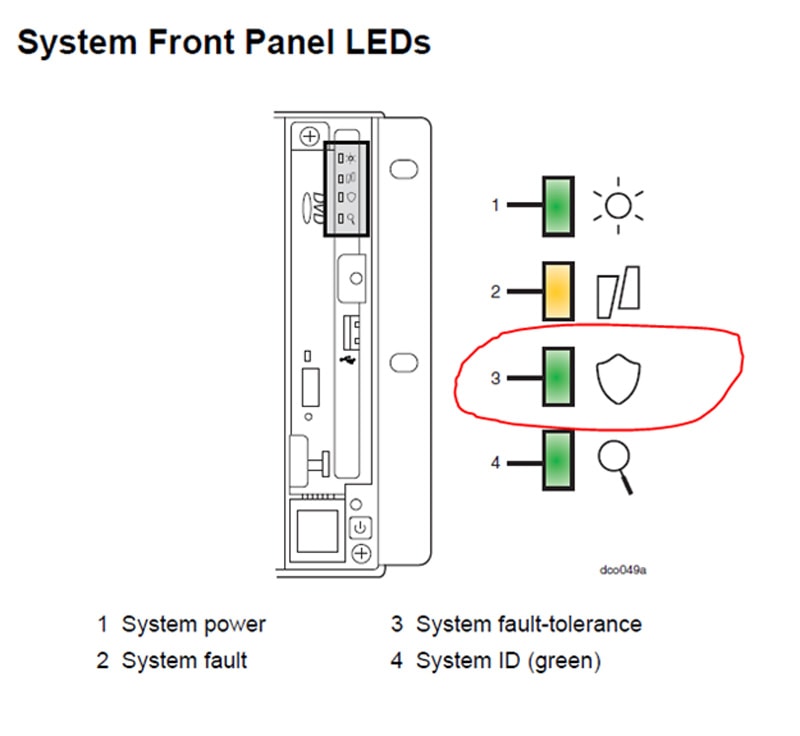
The status lights below should be sold green and not flashing.

Support and Services
If you need assistance with the configuration, please call our support center at:
- US Toll-Free: 800-221-6588
- International: +1 602-852-3200
Or send your request via email at [email protected]

